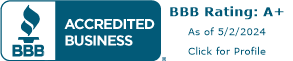How to convert JPEGs, TIFFs, PNGs and PDFs
![]()
There are many file types to choose from and it can be overwhelming when trying to
decide what the best option is for your purposes. In this article, we’re going to discuss the major types: JPEG, PNG, PDF and TIFF and how to convert them.
 JPEG
JPEG
A JPEG (or JPG) is short for Joint Photographic Experts group. JPEGs are great because they have only a little loss in quality and are a smaller file size than PNG.
When to use it:
- For photographs or images to be placed on the web. It’s common to find JPEGs on websites because they are small files so they save load time.
- When you need images with color, grayscale, or monochrome.
- Best for images with simple gradation of colors, shades and tones
- Print. Just make sure you’ve set your settings to the highest quality and you are working with a 300 DPI image.
When not to use it:
- Print. JPGs are good for everything but if the quality of the JPEG is low, and contains words or crisp edges, the quality of these may diminish.
 PNG
PNG
PNGs are replacing GIF’s for a couple of reasons. One, they tend to be smaller files than GIFs and two, they preserve the quality of your images better than GIFs and even JPEGs.
When to use it:
- When using vector images (line art, shapes, images with text, etc.)
- Images that have transparency.
- Web graphics. Though be careful because they are larger than JPGs.
When not to use it:
For printing photographs.
PNG saves only in RGB mode and most printers deal only in CMYK. It’s main purpose is for high quality images for web and computer screens.
 TIFF
TIFF
TIFF produces larger files but have absolutely no loss in quality.
When to use it:
- Printing. Since there is virtually no loss of quality, it is a great way to keep your images looking like they should.
When not to use:
- Web graphics. The files are larger and will slow pages down significantly. I wouldn’t even recommend trying to email one!
 PDF
PDF
PDFs are excellent for sharing files because everyone has access to Adobe PDF readers. They also preserve the quality of your files and what you see is what you get. For example, when you are sending an image saved in JPEG out to print… there is a chance that the image on your screen may look a little different once printed. However, if you save it as a PDF, what you see is pretty much what you’ll get, keeping in my mind that your computer screen processes colors differently than print on paper.
Converting Files
First, see if your graphics program has the option to save your image or document as a PDF. Click “File-Save as” – Find PDF in the drop down box. Click “OK”. If/When asked, make sure you choose HIGH for the image quality. This could also be in the “Export” option under “File”.
If your graphics program does not have those two options for PDF, open your image in any graphic program of your choice. Click “Print”. — there should be a PDF button. Click that and hit “Save as PDF”.
If there isn’t, search the web for a free PDF converter and follow their instructions.
Saving images in JPG, PNG, or TIF
All graphics programs should give you the option of saving your images in any of these formats but doing so will not bring back the quality of your compressed graphic. For example, we know that JPG compresses files and therefore has a small loss of quality. Saving JPGs as TIFs will not bring back the quality already lost but it will preserve the image if you’re planning to edit it later.
To save your files in another format, open up the graphics program of your choice and go to “File-Save As”- choose either JPG, PNG, PDF, or TIF. If it isn’t there, look for “File-Export”.
Now that you know how to save and convert your graphics, we hope to see you uploading your custom designs to any of Printit4Less‘ products.
Categorised in: Tutorials
This post was written by Progressive Printing Team

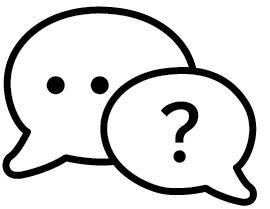


 JPEG
JPEG PNG
PNG TIFF
TIFF