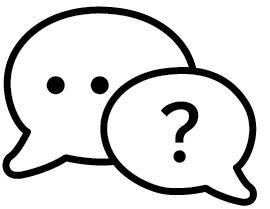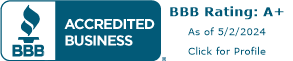How to create a wide format design
 The bigger your wide format project is, the bigger your file size. Trying to work with a 100MB file can be a hair pulling experience. Large files tend to make programs run slow and even crash. And forget about trying to email them.
The bigger your wide format project is, the bigger your file size. Trying to work with a 100MB file can be a hair pulling experience. Large files tend to make programs run slow and even crash. And forget about trying to email them.
So before you begin creating your design, here are some things to keep in mind:
Viewing
How close will your printed product be to your audience? Large banners that will be hung up and viewed at a distance will not need to be 300dpi. Fine details and any pixilation will not be noticeable from that far away.
Here is a small chart to help you decide:
Audience is 0 – 3 feet away: 200dpi – 300dpi (ex: brochures, business cards)
Audience is 3 – 6 feet away: 150dpi – 200dpi (ex: hanging signs, window posters)
Audience is 6 – 10 feet away: 100dpi (ex: banners, car wraps)
Audience is more than 30 feet away: 72dpi (ex: billboards)
The higher the resolution, the more information the document retains, leading to a bigger file size. So if you’re having problems working with a 300dpi file, first make sure you need it to be that large.
Scaled Down
If your final size will make your document too large to handle, then what you can do is create the piece at half the size and double the resolution. The best practice is to create the original project at these specs. If the document is first made to the final print size, then scaled down for sending, and then once more enlarged, you run the risk of losing image quality.
For example: You’re doing a 36×24 poster that will be viewed at a distance. Create the document at 18×12 (this keeps the proportions the same) and at 300dpi. The printer will then upscale your document to the correct print size without losing resolution. This will make your document easier to send and likely easier to handle. This method is called working at a scaled percentage and designers mostly use it for creating very large banners (ex: 18 foot banners).
Note: If you want any background images or colors to print to the edge, you will need to add .125inches to each side and make sure that the colors extend to the document edge. Keep all images and important text away from the edge. How far away depends on what you’re printing. If you’re printing a banner that will have grommets, your safety margin should be at least 2 inches away from the cut line.
Saving your file
We highly recommend sending a PDF file. PDF retains image quality and fonts will not change. EPS files are also great to send, just make sure all of your text is converted to outlines or rasterized.
Click here for more information on what wide format printing is and what you need to do.
Print your project
At Printit4Less.com we can print any high resolution image and create a poster, banner or wall sticker. Visit our poster section for more information on how to purchase a custom poster. For any other large format printing, give us a call at 1-800-370-5591 or send us an email for an estimate!
Tags: large format printing, scale down artwork, wide format printingCategorised in: Tutorials
This post was written by Progressive Printing Team