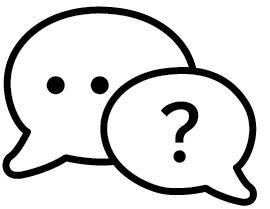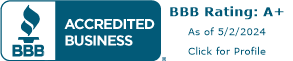Converting Logos from Color to Grayscale
 Converting your full color logos to grayscale allows you to have more control over how your image will look once printed. The process is rather simple and in most programs you can do it with a click of a button. However, there are times when the automatic conversion produces unsatisfactory results. Below are some simple tips on what you can do to achieve what you’re looking for in a grayscale logo.
Converting your full color logos to grayscale allows you to have more control over how your image will look once printed. The process is rather simple and in most programs you can do it with a click of a button. However, there are times when the automatic conversion produces unsatisfactory results. Below are some simple tips on what you can do to achieve what you’re looking for in a grayscale logo.
1. Open Photoshop
2. Retrieve Your Logo
File – New – locate your logo on your hard drive and click open.
Here is the image I will be working with:

Now that your image is open, you have a few options to get your full color logo or picture to grayscale.
Option 1: Convert to Grayscale
This is probably the easiest and quickest way. Photoshop will essentially do all the work for you and spit out a default black and white setting.
Image – Mode – Grayscale
Click discard. If your image has multiple layers, you can choose to discard them when asked or leave them. It doesn’t matter.

Your logo should now be in grayscale.
If you’re satisfied with the way it looks, you may stop here. But as you can see, my version looks a little washed out and uninteresting. So I’m going to continue on.
Adjustment Layers
Now that your image is grayscale, you might want to go to Window-Adjustments and play with the controls here to get your image looking the way you want. Brightness and Contrast, and Levels will really make a difference on how your grayscale image will appear. There is no set method as each image is different. Play with the settings until you get an outcome that you like.

Option 2: Channels
If you’ve already converted your image to grayscale, you will need to re-open your full color image.
On the right hand side next to layers, you should have a tab that says Channels. If you do not, go to Window – Channels.
You will see 4 Channels. RGB, Red, Green and Blue. If you click on one of those channels, the logo will be converted to a black and white. Depending on the subject of your image, one of these channels will be better than the other.

Once you choose a channel, you can go to Image-Adjustments and play with the Levels and Brightness and Contrast if you’re not happy with the outcome.
I’ve played with both the red and green channels, using the levels and brightness and contrast to adjust the logo. I didn’t mess with the blue channel, this channel is probably best for digital photos and wasn’t helpful in my case.  Once you’re done, go to Image – Grayscale then save your logo.
Once you’re done, go to Image – Grayscale then save your logo.
Option 3: Black and White Adjustment
If you’ve already converted your image to grayscale, you will need to re-open your full color image.
Open your Adjustments Panel. Window-Adjustments.
Since every image is different, I can’t tell you how to specifically adjust the sliders here. You can play with them until you get a satisfactory outcome.

The above is what I did to get the below results:

Now your logo is ready to be placed on a one color form to be printed. Printit4less.com has one color custom form printing options if you have a ready-to-print file and if you don’t, we will be more than happy to custom fit one of our forms to your needs.
Tags: black & white logo, business forms with logo, business invoices, business printing, converting logos, form printing with logo, full color logo, grayscale, invoice logo, logo on invoice, printing forms, TutorialCategorised in: Tutorials
This post was written by Progressive Printing Team